Detect and ZAP Your WiFi Leeches
Is your wireless Internet connection being 'borrowed' by a stranger? If your home WiFi connection is sometimes mysteriously slow, it might be that a neighbor, stranger (or a malicious hacker) has tapped into your wifi. It happened to me! Read on to learn how to bust bandwidth bandits, and give digital leeches the boot... |
Do You Have a Wifi Intruder?
There are many possible reasons why your wireless Internet connection might suddenly slow to a crawl. Someone else in your home may be downloading a huge file, or playing a network-intensive online game. Or it could be leeches. Of course I'm not referring to those icky bloodsucking worms, but rather an unauthorized, parasitical user stealing a portion of your wifi bandwidth.
It is unlikely that such a bandwidth thief will access your WiFi network if you have implemented the basic WiFi security described in my article, Here's Your Wireless Network Security Checklist. But it’s certainly a possibility that should be checked. Anyone with the skills and determination to hack your secured network is likely up to some sort of criminal activity. There are many casual, even “innocent” bandwidth moochers who see an available network and just assume it’s OK to “borrow” it. If they are challenged for a password when they attempt to log on, they'll probably just give up and move on to another target. If you haven't bothered to assign a wifi access password, the front door to your network is wide open.
At my previous address, I had Verizon FIOS Internet service installed. And soon after, I noticed cars were stopping in front my house, and staying for 10 or 20 minutes. After checking my wireless router, I found that Verizon had left it wide open. Without a wifi password, anyone could connect, and these drive-by strangers were doing just that. I locked down the router's wifi signal with a password, and my daily stream of visitors stopped.

A real cybercriminal is another matter. He is out to steal something of value from you. He may peruse computers on your network for identity and financial information he can use or sell. He may use your Internet connection to download files illegally or hack other networks, setting you up as the fall guy when the crime is traced back to your router. This sort of crook has the tools and skills needed to defeat most WiFi security measures, especially if you have a weak password.
Windows and Apple computers have built-in utilities that show what devices are connected to your network. You can use these tools to look for unknown computers that should not be connecting to your network. Obviously, the first step is to know what devices are authorized. Each authorized computer should be assigned a computer name that you can recognize easily, i.e., "Jane PC" or "Billy Laptop". Other devices, such as printers, will have built-in names such as “HP Model 8610.” A smartphone connected to your router may show as "Tim's iPhone" or "Sharon's Galaxy S20". Other common wifi-connected devices are streaming boxes (Roku, ChromeCast, FireTV) and digital assistants such as Amazon Echo and Google Home. You should be familiar with what you own.
Detecting Unwanted Wifi Connections
On Windows 10 or 11, open Control Panel, select view by Category, click "Network and Internet" then click the "view network computers and devices" link. (On Windows 7 and 8, click the Start button and type “network” in the search box. Click on the word “Network” which should be one of the first items in the search results.) A multi-part display of connected devices will appear, listing computers, media devices, network infrastructure, and other items connected to your local network. “Computers” will include PCs and Macs. “Media devices” include printers, gaming consoles, smart TVs, and the like. “Network infrastructure” includes your Internet router and/or modem. "Other Devices" will include streaming video players, such as a Chromecast or Roku.
For some reason, connected iPods, tablets and smartphones do not show up here. An unauthorized device will probably be among the “computers” listed, but if (for example) you see an Xbox that doesn’t belong to you, you obviously have an interloper. Apple OS X computers have a similar utility. You can access it via Finder > Go > Network. On a Linux computer, the nmap command will show connected devices.
Your router’s configuration program provides a better view of ALL devices connected to your network. By logging into your router, you can see a list of devices that currently have IP addresses assigned to them. Consult your router’s documentation (or Google it) to learn how to access this list. Devices that may appear in this list include desktop and laptop computers, tablets and ebook readers, iPods, smartphones, wireless printers, streaming devices such as Roku or AppleTV, gaming consoles, and television set-top boxes.

Many routers also store logs of past connections, which you can peruse to see what devices connected when you weren’t looking. If you don't know how to login to your router, or you don't know the password, ask your Internet Service Provider for help.
If you discover an unauthorized user on a secured WiFi network, my advice would be to immediately change BOTH your router login password and your wifi access password. (Yes, both. See my Wireless Network Security Checklist link above) and then restart your router. If the intruder re-appears, it’s time to contact your Internet Service Provider, or maybe even call the cops.
Real-Time Wifi Monitoring
None of the utilities described so far alerts you when an unauthorized device connects to your network. A third-party utility called Softperfect Wi-Fi Guard does the trick for both Windows and Apple Mac computers. Running in the background, it checks your router’s network connections list at intervals that you can set. Popup alerts tell you when a new or unknown device is detected. The free version of this program may not detect all your connected devices, but the paid version ($19) will.
Wireless Network Watcher is a similar free utility program for Windows that simply lists your connected devices. Optionally, it will beep when a device connects or disconnects from your router.
Another option is Advanced IP Scanner. This is a free network scanning tool that checks your network connections and displays all connected devices. It also gives you access to shared folders, provides remote control of computers, and can even remotely switch computers off.
If you have an iPhone or Android mobile device, the free Fing App will identify connected devices, detect network intruders and run internet speed tests.
And finally, some Internet security suites have a network monitoring feature included. One that comes to mind is Avast Antivirus. After opening the user interface, click the Protection button, then the Wi-Fi Inspector button. It does list connected devices, but doesn't identify them as clearly as other tools. My Acer desktop computer was identified as "Netgear"; an iPhone on the network was identified only as "Apple"; and my wifi-connected HP printer showed up as a "generic computer".
Your thoughts on this topic are welcome! Have you scanned your network for wifi intruders? Post your comment or question below...
|
|
|
This article was posted by Bob Rankin on 7 Jun 2023
| For Fun: Buy Bob a Snickers. |
|
Prev Article: Forgot Your Windows 10 or 11 Password? Here's the Solution |
The Top Twenty |
Next Article: Time For a PC Tuneup? Try These Free Tools |
Post your Comments, Questions or Suggestions
|
Free Tech Support -- Ask Bob Rankin Subscribe to AskBobRankin Updates: Free Newsletter Copyright © 2005 - Bob Rankin - All Rights Reserved About Us Privacy Policy RSS/XML |
Article information: AskBobRankin -- Detect and ZAP Your WiFi Leeches (Posted: 7 Jun 2023)
Source: https://rankinfile.com/detect_and_zap_your_wifi_leeches.html
Copyright © 2005 - Bob Rankin - All Rights Reserved


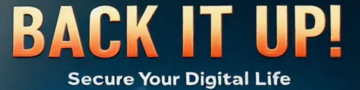
Most recent comments on "Detect and ZAP Your WiFi Leeches"
Posted by:

Lucy
07 Jun 2023
I always used to keep track of what was on my wireless network by going to the router ip address, logging in and seeing everything on there.
I tried with my new router and get this message:
* detected a potential security threat and did not continue to ******** If you visit this site, attackers could try to steal information like your passwords, emails, or credit card details.
Bob, is it safe to ignore this warning and continue to the router?
Posted by:

Phixer
07 Jun 2023
"spelling, punctuation, grammar ... are important!"
Is your wireless Internet connection is being 'borrowed' by a stranger?
Posted by:

Ernest N. WIlcox Jr.
07 Jun 2023
I use WiFi Guard here to monitor my home network (the paid version) and I am a very satisfied customer. I have absolutely no affiliation with Wi-Fi Guard or Softperfect other than being a customer. My statements here are my personal experience/opinion from using Wi-Fi Guard.
The current version (as of this writing) is 2.2.1. As I understand the license conditions, my license is perpetually valid for version 2 including all updates until January 1, 2099. I searched the Internet and found a Claxton Bell mp3 sound, downloaded it, and I have Wi-Fi Guard set to play that sound whenever a new/unknown device logs onto my home network. As an additional note, the $19.00 dollar licensing fee is for installation on a single (non-business?) device. There are options for installation on more than one device as well as for business use (click the "Purchase a license" button for more information).
Even though I use WPA2 with a strong Wi-Fi password, and a different (also strong) password for access to my home network's router, I feel safer knowing that anytime an unknown/new device logs onto my LAN I'll hear that Claxton bell sounding off so I can check it out.
My2Cents,
Ernie
Posted by:

Kenneth H
07 Jun 2023
Sorry there is no such link on my Win 11 Pro NUC:
click the "view network computers and devices" link.
Posted by:

KD
07 Jun 2023
My Windows 10 does not show "view network computers and devices" link.
Posted by:

Bob S
07 Jun 2023
I too, have the same comment:
My Windows 10 Pro 64 bit does not show "view network computers and devices" link.
Posted by:

Bob K
07 Jun 2023
If your router lets you set up a guest network (and you do), will these utilities running on your normal network pick up intruders on the guest network?
For those unfamiliar with a guest network, it allows users to get internet access, but keeps them from having access to your normal LAN.
Posted by:

Ernest N. Wilcox Jr.
07 Jun 2023
Lucy,
AFAIK, you are getting that warning because you are connecting to your router, and it does not support an encrypted secure connection (http, not https). As long as you are using the 192.x.x.x IP address of your router (default gateway), you should be safe.
I hope this helps,
Ernie
Posted by:

BaliRob
08 Jun 2023
I use an XLGO Modem containing a SIM which carries data payments every 30 days. I cannot get my head around your members being at risk as described by you at your previous address. Is it because it is carrying broadband without using a SIM like me?
What can I lose? Occasionally I will use the WiFi aspect to enable me to credit my Android for example. But what risk is there for me if, having
turned off this desktop which I am using to talk to you, and disconnect the WiFi to the Android but leave the Modem on by mistake??
Posted by:

ChrisR
08 Jun 2023
Hi Bob,
I did what you suggested on my desktop PC that's connected via a Gigabit switch and Ethernet cables to my Gigabit router, but the only devices displayed were the network-attached printer (on the same switch) and the router itself. It didn't show all the various devices (phones, tablets, etc) connected to the wifi on the router.
So then I disabled the Ethernet adapter on the PC and connected to my network via wifi and to my surprise, no change in the reported devices!
Is that a limitation of the Windows 10 network utility or something more basic to networking?
Chris
Posted by:

MG
08 Jun 2023
I use NirSoft's Wireless Network Watcher, and it seems to work well.
My problem/question is that I do, indeed, have a bunch of devices I don't recognize connected to my wifi, but I know (in most cases) or suspect (in the rest) that these "weird" devices are smart devices - bulbs, switches, plugs, speakers, TVs, Rokus, thermostats, refrigerators, ovens, dishwashers, picture frames, etc.
So my question is: As we (that's both a personal "we" and a general one) add more and more smart (and possibly off-brand; there are *so* many brands of smart devices!) to our network, how are we supposed to find intruders?!
Posted by:

Lucy
14 Jun 2023
Ernie ... Thank you for responding. I will proceed.
I always enjoy reading your responses on here, you write in a clear and sensible manner. Thanks.