Do This Instead of Printing (you'll save time and money)
How often do you use your printer? If it's more than occasionally, I’ve got some tips to simplify your life and save you money. Aside from wasting paper, killing trees unnecessarily, and spending more than $300 a gallon on printer ink, you’re also creating a stack of pages that you’ll have to do something with. Here are some ways to minimize those hard copies, as well as the associated filing, and tedious searching tasks... |
Put Down that Cartridge and Back Away Slowly From the Printer
Printing is a habit, and it can be a costly one. We print documents, emails, bills, receipts, photos and other types of files. All of these things come to us in digital form, so the trick is to realize that converting them to paper just makes it harder to manage and find them later.
Many things are printed for record-keeping purposes. But the best record-keeper available may be your email account. Instead of printing a Word document or PDF, email a copy to yourself. Gmail, Outlook, Yahoo (or whatever email service you use) will keep it safe for future reference. You can also find it again with simple search, or tag it with keywords so that you can easily find all documents that relate to a given topic. If you use webmail, you have the added benefit that your important documents are stored online, and won’t be lost if your hard drive fails.
Bills, receipts, monthly statements, correspondence, jokes and pictures of cute puppies will flow into your inbox. Let them stay there! Printing these things is old-school thinking, and ultimately makes it harder to find the information at a later date.

When you generate a document, rather than mailing it, ask the recipient if it would be okay to “print” it to a PDF file and email it, instead of sending it to a paper-guzzling printer. Most people will actually prefer this, because it eliminates the delay of mailing. Microsoft Word supports this trick; choose Save As and then look for the PDF option on the options menu. I use the free LibreOffice Writer instead of Word, and it offers a File+Export PDF option. If your program lacks a "print to PDF" option, there's an easy solution. Any application that can print can instead save to a PDF file, using one of several free or trialware PDF printer utilities. I have used CutePDF Writer and several others.
If you need a PDF viewer, I recommend the free Foxit Reader software. As an aside, I'll mention PDFill PDF Tools, another freeware tool that lets you slice and dice PDF files in a number of useful ways. PDFill can merge, split, reorder, delete, encrypt, decrypt, rotate and crop PDF pages.
Online Faxing and Photo Sharing Options
Instead of printing something in order to fax it, try a free Internet fax service. All of them accept either email attachments or uploads of Word, JPG, and other popular file formats and then fax them for you. Of course, you can’t control whether the recipient prints that incoming fax or not, but there are also fax-to-email services that funnel your incoming faxes to your email inbox. See Free Inbound Faxing for details on that.
Don’t print photos unless you are making a special gift photo album for Grandma. Just upload your digital images to a private album/folder on Facebook, Google Photos, Photobucket or a similar online photo sharing service, and send your friends the link to that album. A growing number of newlyweds are going that route.
Software and Online Services That Can Help
What if you receive a document that you have to sign and return? For that, there are services like Vletter which will scan your handwritten signature and convert it into a Windows font that you can insert anywhere, at any size required. No more printing, signing, scanning, and emailing or faxing. You can create your own graphic image of your scanned signature and insert it into documents, too. Other online services such as Docusign and RightSignature handle the digital signature process with a completely web-based process.
It’s getting ever easier to save paper. The Chrome browser has print-to-PDF capability built into it; you can even select one page or a range of pages in a multi-page web page after previewing it. (Use File+Print, then press the Change button to see this option.) Firefox can do likewise with a free add-on called PDF Mage. The PDF printer emulators mentioned above work with any browser.
Chrome also has a Save to Drive feature (accessible via the Print dialog) that saves the file currently displayed on your browser in your Google Drive cloud storage space. Internet Explorer and Edge will print to OneNote in the cloud-based version of Office. Firefox has add-ons such as Cloud Printer for Mobile and others for desktop PCs. The Evernote app works on just about any platform (Windows, Mac, iOS, Android) and is a convenient way to keep (and later search for) documents without having to print, file and shuffle.
Of course, there are times when there's no substitute for a printed page. If you must print, there are still ways to save paper and ink. Use the options in the print dialog to print on both sides of the page, print multiple pages per sheet, or both. Saving trees, saving time, and saving money are three good reasons to lessen your dependence on a printer. Do you have other non-printing tips? Post your comment or question below...
This article was posted by Bob Rankin on 21 May 2019
| For Fun: Buy Bob a Snickers. |
|
Prev Article: The Internet Archive and Wayback Machine |
The Top Twenty |
Next Article: Geekly Update - 22 May 2019 |
There's more reader feedback... See all 25 comments for this article.
Post your Comments, Questions or Suggestions
|
Free Tech Support -- Ask Bob Rankin Subscribe to AskBobRankin Updates: Free Newsletter Copyright © 2005 - Bob Rankin - All Rights Reserved About Us Privacy Policy RSS/XML |
Article information: AskBobRankin -- Do This Instead of Printing (you'll save time and money) (Posted: 21 May 2019)
Source: https://rankinfile.com/do_this_instead_of_printing_youll_save_time_and_money.html
Copyright © 2005 - Bob Rankin - All Rights Reserved


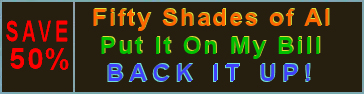
Most recent comments on "Do This Instead of Printing (you'll save time and money)"
(See all 25 comments for this article.)Posted by:

RandiO
21 May 2019
"Gmail, Outlook, Yahoo (or whatever email service you use) will keep it [SAFE] for future reference."
I think the definition of [SAFE] has been hijacked!
Posted by:

Barry Vetero
21 May 2019
Thanks for the tip about saving WORD documents as PDF. (NOTE: you can also use the PRINT to PDF in WORD also).
I do not use WORD, but I do use EXCEL and the saving to PDF is in EXCEL 2016. Nice tip and it saves me from emailing EXCEL spreadsheets with the tabs that I do not want my customers to see.
Posted by:

Dan Valleskey
21 May 2019
I make frequent use of the Snipping Tool to save stuff. And to the people that still want to print to paper, for whatever reason- think about the security of your hard copies! There is just as much chance your paper will be seen one day, as the things I have on my hard drive.
Posted by:

Bill
21 May 2019
Get a LASER printer and save big on ink!
Posted by:

Sharon C Scian
21 May 2019
OK, I'm going to try some of these ideas as I often print your colums for future reference. Right now I have a 3" binder stuffed to the gills going back to 2016. Enjoy the snickers....
Posted by:

Daniel
21 May 2019
Yup. The morally and socially deranged tech industry doesn't have enough info on me I'm going to send them my personal documents!
Posted by:

J
21 May 2019
I do this when I need to be sure that something is documented for a certain date. It may be an email I received at work, from an attorney, etc. This verifies the date (somewhat) and also gives me several back-ups.
Posted by:

mike
21 May 2019
Saving documents and photos within your email account sounds practical. Some such accounts have a storage maximum space which can fill rapidly if you begin saving a lot of stuff.
Posted by:

Mike in Colorado
21 May 2019
Hey Bob, I've been doing this for many years. I save or print copies of statements as PDFs then save them in a folder on my computer which then gets backed up online. People that save paper copies run the risk of losing them in a disaster unless you want to pay for paper copy storage in a facility such as Iron Mountain. How many folks and businesses have lost paper documents, not to mention photos and other things, in tornados, fires, hurricanes, etc? If a statement, receipt, etc., comes via email, I save it in a folder in Gmail or Yahoo. I got rid of several file drawers worth of paper by scanning them in to a file on my computer (or just getting rid of them by shredding if they were no longer releavant). I figure folks who insist on keeping paper copies of everything are dinosaurs who probably still have a flip phone and maybe get around by horse and buggy. btw, I happen to be a senior citizen!
Posted by:

Daniel Wiener
22 May 2019
While I still keep paper files of important documents, I also scan them in so that they are findable in the future. This has been enormously valuable when I need to find a sales contract or receipt or manual or warranty for a many-years-old item.
I find it very amusing when a banking or medical or legal or similar establishment demands that I fax them a document (or they insist on faxing me some document). I'll ask if I can email them a scanned copy (or they can email me a copy) and they will often refuse. Either they are only set up for faxes (which these days is incredibly primitive) or there are arcane legal restrictions which only accept faxes (especially faxes with signatures) as "originals".
So in that case I use a service like Fax2mail, which lets me attach a document to an email and convert it to an outgoing fax, or conversely accept faxes going to a dedicated phone number and convert it to an email which is then forwarded to me. That makes the other institution happy, even though it is functionally equivalent to directly scanning and emailing (albeit with some slight extra effort). I got rid of my fax machine about ten years ago.
Posted by:

Buffet
22 May 2019
A tangible 'hard" copy cannot be lost in the event of a mechanical malfunction - which can, and does, often happen.
Same reason I prefer a real book to a digital one.
A hard copy is ALWAYS more reliable!
Posted by:

RandiO
22 May 2019
@MikeInColorado >> Your senior citizenry certainly has not taught you NOT call others names. You may wish to teach yourself how NOT to "flame" others (re: internet).
Posted by:

Richard
22 May 2019
I too like PDFill tools but recent versions nagged me to pay to upgrade or buy more software. On closing, the program opened the maker's web page in my browser. That's why I reverted to the slightly old version 13 (the installation file can still be found on old version sites).
Posted by:

Des M
22 May 2019
Great topic! I would like to copy off my emails inbox and outbox periodically to an external drive and then later be able to do a search of the headers which would show in plain language. But all the storage programs I've looked at then show the headers in an unintelligible format which preclude anything except a 'lucky dip' hunt with attendant frustration. So paper copies are the net result - a 'no frills' search would be so much quicker! And no 'translation into PDF files' needed. There must be a simple transfer and storage methodology out there somewhere. Help!!
Posted by:

RandiO
22 May 2019
@DesM >> Have you tried using a 'local' program, such as Mozilla Thunderbird (TB) or Microsoft/Office/Outlook (OL is not to be confused w/a 'web-based' outlook.com account)? You can set up individual 'accounts' within TB (or OL) for each of your web-based email accounts (gmail/yahoo/hotmail/etc.) But you have to figure out the means to go fetch all of your emails (inbox/sent/etc.) from each one. This will require you to find (and enter) the POP3/SMTP (or IMAP, if available) servers of your web-based email account(s) along w/your log-in credentials. Finally, once you have confirmed those web-based accounts are cooperating with the local TB/OL/etc.; you can then go to the local program settings and do some synchronization between the web-based and the local programs, along with your portable device(s). You can even set the individual accounts you created in the local program to periodically archive the emails (locally to a 2nd HDD) and also remove them from the web-based servers for safe keeping (and archiving) locally.
Unfortunately, the best way for you to properly view the locally fetched emails will still have to be via the local TB/OL program you have installed. If you are familiar with firefox, you may warm up to Thunderbird quickly
Posted by:

Jeff
22 May 2019
@RandiO: I think a senior citizen calling others dinosaurs is probably acceptable. I'm sure he was doing it light-heartedly and not aiming it at any one person. This over-sensitivity has to stop.
Regarding saving documents digitally, I'm all for it. My files used to be a mess, but are now much more organized in my email accounts. If the receipt/file/whatever is really important I download it to my phone and my backup hard drive for safe keeping.
Posted by:

Michtrixie
22 May 2019
To get control over my paper hoarding, I use the free version of Nitro Reader PDF to print as it lets me append pages to my PDF files when I need to. I have folders for each category and back up the files to a separate flashdrive. I've found this has cut down tremendously on the amount of paper I'm keeping and only print when I absolutely have to do so. Also, it's much easier to search. I have an AskBob folder for your articles I want to save. You've taught me a lot over the years, Thank you!
Posted by:

Jim
24 May 2019
I didn't read all the comments, but many stores and businesses ask if you want your receipt emailed. Say "YES".
Posted by:

Storm Connors
24 May 2019
I am gradually learning how to use OneNote as my filing cabinet. Organization is key, but mistakes are easily corrected. Clipping things from the internet or files is simple.
It is taking me a godawful time to learn to use it, but it gives one searchable place to store things accessible to all devices.
Posted by:

Peter Simmons
28 Jan 2020
Nice article. I manage a woodworking shop (e.g. drawings) going complete paperless. Shop workers have access to drawings on computers across the shop and they could print it if they need it but they find watching PDF more convenient as they can zoom in and comment on that!
I have an all-in-one printer/scanner/coppier that I only use to scan incoming paperwork to pdfs, save all under project/year/date-house-room/ folder and auto back it up to Google drive.
Buletprooth, already saved me once when computer failed.
My office has a desk, chair, laptop and a nice large canvas on a wall. No files with paperwork you may find in other woodworking shops!
Said that, I learned something new from this article - PDFill tool. I used various online services to merge and rotate PDF pages, will give this tool a try
Thanks!